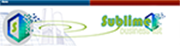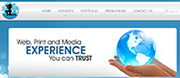Homepage Slideshow
Welcome to All Tile Stone Restoration
Featured News
Template Details
Here you can see how content are presented only in main content area. Sometimes, you will need a lot of space to present content and that how it will looks like.
Lorem ipsum dolor sit amet, consectetur adipiscing elit. Fusce suscipit dui eu augue faucibus non interdum odio elementum. Praesent faucibus lorem sed massa condimentum in semper lacus aliquet. Aliquam viverra erat a libero accumsan a egestas lorem hendrerit. Donec id elit dolor. Phasellus est ligula, hendrerit id vehicula sit amet, placerat ut diam. Sed eu fringilla lectus. Aliquam augue lorem, suscipit eu consequat vel, viverra id diam. Praesent lectus elit, interdum a imperdiet vitae, cursus at velit.
JSN Megazine provides 5 menu styles to present your website navigation. The default Joomla! built-in menu module (mod_mainmenu) is utilized, so you don't need to install any external menu modules.
Top Menu
![]()
Top Menu allows you to arrange menu items in horizontal line and assign icons to them. All icons are configured directly in menu item settings page which is very convenient.
Main Menu

Main Menu is very powerful menu built with clean accessible XHTML code structure and effective drop-down submenu panels.
Main Menu with icons and rich text
![]()
You can add icon and descriptive text to each menu item to make them much clearer and more appealing. Both descriptive text and icons are configured directly in menu item settings page, which is very convenient.
Side Menu

Side Menu is very unique vertical menu with slide-out panels. This menu is extremely efficient when you have complex navigation with a lot of menu items.
Tree Menu

Tree Menu represents menu items in clear tree-like hierarchy, which is very appropriate for indexing menu. By default all submenu items are collapsed until you select the parent menu item.
Div Menu

Div Menu is simple yet nice menu bar with items separated by slightly visible dashes. This menu is very suitable for footer navigation presentation.
On the top of this page, you can see live demonstration of Main Menu with icons and rich text.
Main Menu is very powerful menu built with clean accessible XHTML code structure and effective drop-down submenu panels.
Main Menu Icons
![]()
You can attach any of 450 predefined icons to menu items to make them more appealing.
![]()
To set up icons, you need to go to menu item settings and add symbol combination jsn-icon-xxx to menu items parameter Link CSS Style, where xxx is the icon name.
Main Menu Rich Text

You can add descriptive text to menu items to make them much clearer.

To set up descriptive text, you need to go to menu item settings and add descriptive text to menu items parameter Link Title Attribute.
Main Menu Icons and Rich Text in combination
![]()
You can set up menu items to utilize both icons and rich text in combination. Take a look at main menu on this page to see live demonstration.
JSN Megazine provides 06 box designs for module background styling, which can be combined with 450 predefined icons for module title styling. Take a look around to see how module styles are applied.
Module styles are configured by module's parameter Module Class Suffix with very simple syntax. To set up icons, you need to add string jsn-icon-xxx to module class suffix, where xxx is the icon name.

Category: Cities
-
Sherman Oaks

Put here some info.
-
Beverly Hills

Put here some info.
-
Woodland Hills

Put here some info.
Category: Workspaces
-
Small desk, big ideas

Put here some info.
-
Grunge design of office walls

Put here some info.
-
Wooden funiture in offices

Put here some info.
Related Services
Residential & Commercial
Kitchens
Bathrooms
Concrete
Hand Floor
Marbles & Granites
Stones
Tiles